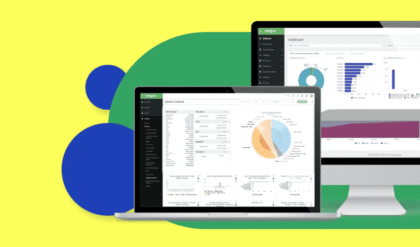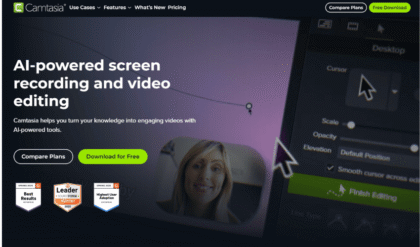Introduction
The ERR_SSL_PROTOCOL_ERROR is a constantly encountered issue with browsing the web, particularly browsers, like Google Chrome, Microsoft Edge or Firefox. This error implies that something is wrong with the secure socket layer (SSL) connection protocol that is required to establish connection between your browser and the web server to make it secure and encrypted.
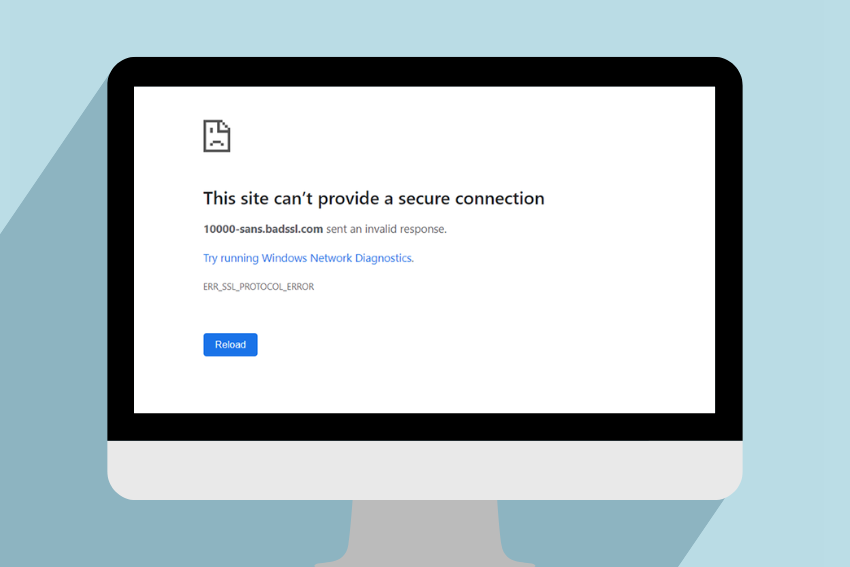
In case such an error occurs, the browser will fail to verify SSL certificate or establish a secure connection and the site could not be reached. This article presents how the ERR_SSL_PROTOCOL_ERROR can be diagnosed and how problems to it can be solved with a step wise guide of solutions to individuals who face this problem, especially to users and owners of websites.
Understanding the “ERR_SSL_PROTOCOL_ERROR”
When it comes to troubleshooting, it also matters to understand how this error occurs before reaching what solutions are there. The ERR_SSL_PROTOCOL_ERRORs generally take place due to the absence of compatibilities or misconfigurations of the SSL/TLS protocols that are also used to encrypt the web traffic. There are typical typical causes:
- Outdated Browser or Operating System: Your browser/system version is too old, thus it cannot support the recent protocols of SSL/TLS (i.e. TLS 1.2 or 1.3).
- Incorrect System Date and Time: System time and date are essential to SSL certificates; improper time may lead to failed checks.
- Browser Configuration Issues: Browser settings may be a cause of the error, e.g. browser fails to use TLS settings properly, or caches information, etc.
- Server-Side Misconfiguration: The server of a web site could be using obsolete, or unsupported SSL / TLS protocols, subsumed certs, or inappropriate cipher suites.
- Network Interference: The firewalls, antivirus or VPN can block or otherwise interfere with the SSL connection.
- Corrupted SSL Cache: Some adverse SSL state information that has been received and stored locally in a browser may lead to connection problems.
The solutions that will be given in this guide will be on both user/server administrator perspective so as to be comprehensive on getting the error resolved.
Also Read – AES vs RSA Encryption: Understand Key Differences
Solutions for Users
When you are having an error of the ERR_SSL_PROTOCOL_ERROR during your browsing, you can use the steps to fix the same. These solutions are ranked according to their simplicity, and thus you should begin with the ones on the top.
Check Your System Date and Time
The SSL certificates are time-bound and hence it may provide an error in the view of the browser due to a misconfigured system clock.
Steps to Fix:
- Windows:
- Right-click the clock in the bottom-right corner of the taskbar.
- Select “Adjust date/time.”
- Enable “Set time automatically” and “Set time zone automatically.”
- Click “Sync now” to synchronize with an internet time server.
- Mac:
- Go to “System Preferences” > “Date & Time.”
- Check “Set date and time automatically” and select a time server (e.g., time.apple.com).
- Ensure the correct time zone is selected.
- Mobile Devices:
-
- On iOS: Go to “Settings” > “General” > “Date & Time” and enable “Set Automatically.”
- On Android: Go to “Settings” > “System” > “Date & Time” and enable “Automatic date & time.”
Once the date and time are corrected, refresh the web page to ensure that the same is so.
Clear Browser Cache and SSL State
The secure connection may be blocked by corrupted cache or SSL state data. This problem can be fixed by clearing this data.
Steps to Fix (Google Chrome):
- Open Chrome and click the three-dot menu in the top-right corner.
- Select “Settings” > “Privacy and security” > “Clear browsing data.”
- Choose “Cached images and files” and “Cookies and other site data.” Set the time range to “All time.”
- Click “Clear data.”
- To clear SSL state (Windows):
- Open the Windows search bar and type “Internet Options.”
- Under the “Content” tab, click “Clear SSL state.”
For Firefox:
- Click the three-line menu > “Settings” > “Privacy & Security.”
- Scroll to “Cookies and Site Data” and click “Clear Data.”
- Check “Cookies and Site Data” and “Cached Web Content,” then click “Clear.”
Close the browser and reload it again to access the site.
Update Your Browser
The error can happen because the old browser can no longer support the most recent SSL/TLS protocols that are necessary to be used by the new websites.
Steps to Fix:
- Google Chrome:
- Click the three-dot menu > “Help” > “About Google Chrome.”
- Chrome will check for updates and install them automatically.
- Click “Relaunch” to apply the update.
- Firefox:
- Click the three-line menu > “Help” > “About Firefox.”
- Firefox will check for updates and download them.
- Restart the browser to apply the update.
- Microsoft Edge:
- Click the three-dot menu > “Help and feedback” > “About Microsoft Edge.”
- Edge will check for and install updates.
- Restart the browser.
Make sure that you have an up-to-date operating system too, as older versions of your operating system might not support SSL protocol in its newer updates.
Disable QUIC Protocol in Chrome
The QUIC (Quick UDP Internet Connections) protocol helps Google Chrome to make the connection faster, but at other times it might generate SSL errors.
Steps to Fix:
- Open Chrome and type chrome://flags in the address bar.
- Search for “QUIC.”
- Set “Experimental QUIC protocol” to “Disabled.”
- Restart Chrome and try accessing the website.
Check Antivirus or Firewall Settings
Antivirus software or firewalls can disturb the SSL connections because they scan or filter HTTPS traffic.
Steps to Fix:
- Temporarily disable your antivirus or firewall:
- For Windows Defender: Go to “Settings” > “Update & Security” > “Windows Security” > “Firewall & network protection” and turn off the firewall.
- For third-party antivirus (e.g., Norton, McAfee): Open the antivirus interface and disable real-time scanning or HTTPS scanning.
- Try accessing the website again.
- In case the problem with the error is solved, set up your antivirus to accept HTTPS traffic or specify an exception to the site.
- Re-enable your antivirus or firewall after testing.
Disable Browser Extensions
Faulty or incompatible browser extensions can interfere with SSL connections.
Steps to Fix:
- Chrome:
- Click the three-dot menu > “Extensions” > “Manage Extensions.”
- Toggle off all extensions.
- Firefox:
- Click the three-line menu > “Add-ons and Themes” > “Extensions.”
- Disable all extensions.
- Restart the browser and try accessing the site.
- If the error is resolved, re-enable extensions one by one to identify the culprit.
Try a Different Network or Disable VPN
SSL errors can occur because of network problems, like poorly configured proxies, VPNs or anyone unable to access a public Wi-Fi connection.
Steps to Fix:
- Disconnect from any VPN or proxy service and try accessing the website.
- Switch to a different network (e.g., mobile hotspot or another Wi-Fi network).
- If using a public Wi-Fi network, ensure you’ve accepted any terms or logged in through the captive portal.
Reset Network Settings
Corrupted network configurations may bring about problems with SSL. Changes to them can be reverted with defaults by resetting.
Steps to Fix (Windows):
- Open the Command Prompt as an administrator.
- Run the following commands one by one:
- netsh winsock reset
- netsh int ip reset
- ipconfig /release
- ipconfig /renew
- ipconfig /flushdns
- Restart your computer and try accessing the website.
For Mac:
- Open Terminal and run:
- sudo dscacheutil -flushcache
- sudo killall -HUP mDNSResponder
- Restart your Mac.
Also Read – Symmetric vs Asymmetric Encryption: Key Differences Explained
Solutions for Website Administrators
Assuming that you are the administrator of that site and you receive complaints about ELR_SSL_PROTOCOL_ERROR messages when users access your site, then the problem is within your SSL/TLS set up on your server side. It is then possible to locate and rectify server-side problems as follows.
Verify SSL Certificate Installation
The error can be caused by a wrongly placed or outdated SSL certificate.
Steps to Fix:
- Determine the validity of the certificate with an SSL checker (e.g.: SSLLabs SSL Server Test).
- Make sure that there is no expired cert, and it would coincide with the domain.
- Confirm that the certificate chain is fully established, (intermediate and root certificate).
- Reinstall the certificate if necessary:
- For Apache: Update the paths in your httpd.conf or ssl.conf file.
- For Nginx: Ensure the ssl_certificate and ssl_certificate_key directives point to the correct files.
- Restart the web server after making changes:
- Apache: sudo systemctl restart apache2
- Nginx: sudo systemctl restart nginx
Enable Modern TLS Protocols
No further support of old TLS protocols (e.g., SSLv2, SSLv3, or TLS 1.0) on modern browsers means that the protocols are insecure and could result in an error.
Steps to Fix:
- Update your server to support TLS 1.2 and TLS 1.3.
- For Apache:
- Edit the SSL configuration file (e.g., /etc/apache2/mods-enabled/ssl.conf).
- Set: SSLProtocol all -SSLv2 -SSLv3 -TLSv1 -TLSv1.1
- Save and restart Apache.
- For Nginx:
- Edit the server block in your configuration file (e.g., /etc/nginx/nginx.conf).
- Set: ssl_protocols TLSv1.2 TLSv1.3;
- Save and restart Nginx.
- Test the configuration using SSL Labs to confirm only modern protocols are enabled.
Update Cipher Suites
SSL handshaking can fail due to incompatible, mismatched or outdated cipher suites.
Steps to Fix:
- Set up your server to support newer and secure cipher combinations.
- For Apache:
- Add to your SSL configuration: SSLCipherSuite ECDHE-ECDSA-AES256-GCM-SHA384:ECDHE-RSA-AES256-GCM-SHA384:ECDHE-ECDSA-CHACHA20-POLY1305:ECDHE-RSA-CHACHA20-POLY1305
- Set: SSLHonorCipherOrder on
- For Nginx:
- Add: ssl_ciphers ECDHE-ECDSA-AES256-GCM-SHA384:ECDHE-RSA-AES256-GCM-SHA384:ECDHE-ECDSA-CHACHA20-POLY1305:ECDHE-RSA-CHACHA20-POLY1305;
- Set: ssl_prefer_server_ciphers on;
- Restart the server and test with SSL Labs.
Review Firewall and CDN Settings
Some SSL/TLS protocols could be blocked by firewalls or Content Delivery Networks (CDN) such as Cloudflare, that creates misconfigurations.
Steps to Fix:
- If using a CDN, ensure it’s configured to support TLS 1.2 and 1.3.
- Check firewall rules to ensure ports 443 (HTTPS) and 80 (HTTP) are open.
- For Cloudflare:
- Go to the “SSL/TLS” tab in the dashboard.
- Set “Minimum TLS Version” to 1.2.
- Enable “Always Use HTTPS” and “HSTS.”
When to Contact Support
In case the above solutions do not clear the problem:
- Users: Contact the support that is on the site since the issue might be on server side. Give information about error, browser and what have you already tried.
- Administrators: If you need help configuring your server or with certificate problems, contact your hosting provider, SSL certificate provider or support desk.
Preventing Future SSL Errors
The possibility of the occurrence of the issue in the future, i.e. the emergence of the ERR_SSL_PROTOCOL_ERROR error code may be reduced by:
- Maintain browser, operating system and server software current.
- Check your system date and time on a regular basis.
- Employ well-known SSL certificates that are provided by reliable authorities (e.g. Let s Encrypt, DigiCert).
- Use tools such as SSL Labs to monitor the SSL/TLS set up on your server.
- The use of unsecure Wi-Fi should be prohibited especially when sensitive browsing is taking place.
Conclusion
The ERR_SSL_PROTOCOL_ERROR may be annoying, but commonly it may be corrected with the help of a proper algorithm. Following the above explained user-side solutions and server-side solutions step by step will help you analyze and solve the problem. Begin at the basic ones such as adjusting your system clock, cleaning your browser cache, and proceed to your server-side settings should the need arise. You can make a secure and error-free browsing by using modern practices of SSL/TLS and providing regular maintenance.