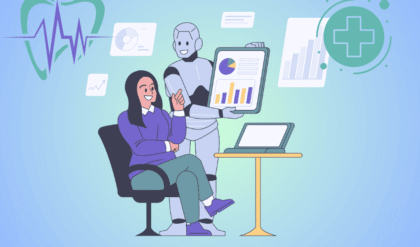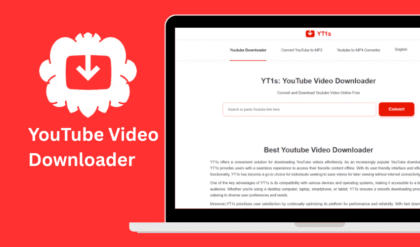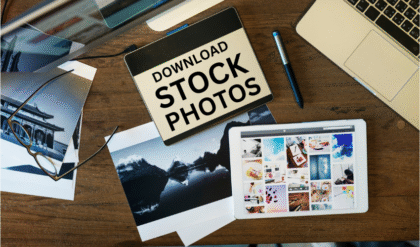A smartphone gimbal is a game-changer for anyone looking to capture smooth, professional-quality videos without breaking the bank. Whether you’re a budding filmmaker, a content creator, or just someone who loves recording life’s moments, a DIY smartphone gimbal can stabilize your footage and elevate your storytelling. In this detailed guide, we’ll walk you through building your own smartphone gimbal from scratch, using affordable materials and tools. By the end, you’ll have a functional, cost-effective device that rivals commercial options, all while learning some cool engineering basics.
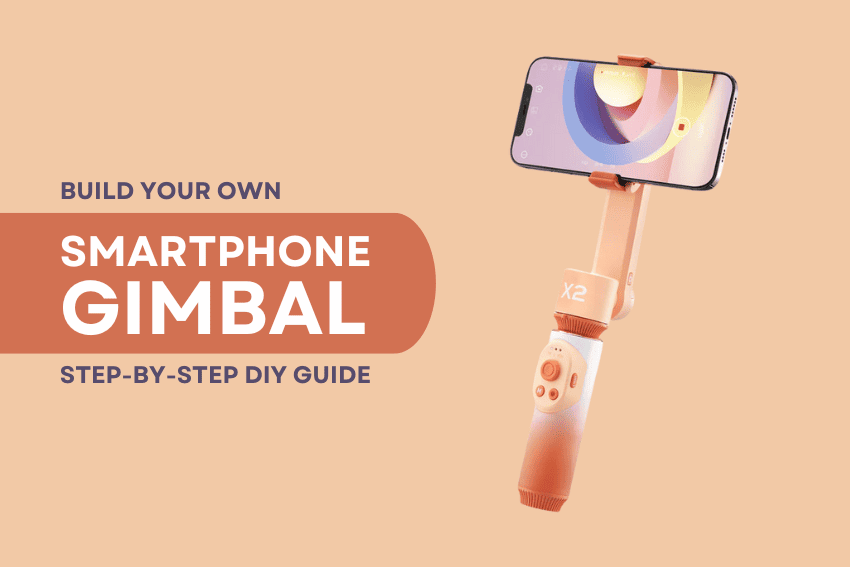
Why Build a DIY Smartphone Gimbal?
Smartphone gimbals are mechanical or electronic devices that keep your phone steady, counteracting shakes and jerks for buttery-smooth video. Commercial gimbals can cost hundreds of dollars, but building your own is not only budget-friendly but also a fun, hands-on project. Plus, you can customize it to fit your specific phone and filming needs. This guide focuses on a simple 3-axis gimbal design using accessible components like Arduino, motors, and 3D-printed parts.
What You’ll Need
Before diving into the build, gather these materials and tools. Most are available online or at local hardware stores:
Materials
- Arduino Nano (or similar microcontroller): The brain of your gimbal.
- 3x Brushless DC Motors (BLDC): For smooth, precise movements.
- MPU-6050 Gyroscope/Accelerometer: To detect orientation and stabilize the phone.
- 3D-Printed Gimbal Frame: Design files are available on platforms like Thingiverse, or you can create your own.
- Smartphone Holder: Adjustable to fit your phone’s dimensions.
- Battery Pack: A 3.7V LiPo battery (1000-2000mAh) with a charger.
- Wires and Connectors: For hooking everything up.
- Screws and Nuts: Small sizes for securing components.
- Optional: Joystick module for manual control.
Tools
- 3D printer (or access to one)
- Soldering iron and solder
- Screwdriver set
- Wire cutters/strippers
- Multimeter (for troubleshooting)
- Computer with Arduino IDE installed
Cost Estimate: $30–$60, depending on what you already own.
Step-by-Step Guide to Building Your Smartphone Gimbal
Follow these steps to create a fully functional smartphone gimbal. We’ll break it down into manageable chunks, from assembling the frame to coding the stabilization logic.
Step 1: Design or Download the Gimbal Frame
The frame holds your motors, phone, and electronics. If you have access to a 3D printer, download a pre-designed gimbal frame from sites like Thingiverse or MyMiniFactory (search for “3-axis smartphone gimbal”). Alternatively, design your own using CAD software like Fusion 360. Ensure the frame accommodates your phone’s size and the motors’ dimensions.
- Tip: If you don’t have a 3D printer, check local makerspaces or online printing services.
- Print the frame components (base, arms, and phone holder) using PLA or ABS filament for durability.
Step 2: Assemble the Mechanical Structure
- Attach the Motors: Secure the three BLDC motors to the 3D-printed frame. Each motor controls one axis (pitch, roll, yaw). Use screws to fasten them tightly to avoid wobble.
- Mount the Phone Holder: Attach the adjustable smartphone holder to the final motor arm. Ensure it grips your phone securely without obstructing the camera.
- Check Alignment: Make sure the motors can rotate freely without hitting other components. Test the range of motion manually.
Step 3: Wire the Electronics
The electronics bring your smartphone gimbal to life. Here’s how to connect everything:
- Connect the MPU-6050:
- Wire the gyroscope/accelerometer to the Arduino Nano.
- Typical connections:
- VCC to 5V
- GND to GND
- SCL to A5
- SDA to A4
- This sensor detects your phone’s orientation and sends data to the Arduino.
- Hook Up the Motors:
- Each BLDC motor needs an Electronic Speed Controller (ESC) or a motor driver compatible with Arduino.
- Connect the motor drivers to the Arduino’s PWM pins (e.g., D9, D10, D11).
- Ensure proper power supply to the motors (check voltage ratings).
- Power Supply:
- Connect the LiPo battery to the Arduino and motor drivers via a power distribution board.
- Use a voltage regulator if needed to protect the Arduino.
- Optional Joystick:
- If adding manual control, connect a joystick module to analog pins (e.g., A0, A1) for tilting the gimbal.
- Safety Note: Double-check all connections with a multimeter to avoid short circuits. Solder carefully and insulate exposed wires.
Step 4: Program the Arduino
The Arduino controls the motors based on sensor data to stabilize the phone. Here’s a basic code outline to get you started.
#include <Wire.h> #include <MPU6050.h>
MPU6050 mpu;
// Motor control pins const int motorPin1 = 9; // Pitch const int motorPin2 = 10; // Roll const int motorPin3 = 11; // Yaw
void setup() { // Initialize MPU6050 Wire.begin(); mpu.initialize();
// Set motor pins as outputs pinMode(motorPin1, OUTPUT); pinMode(motorPin2, OUTPUT); pinMode(motorPin3, OUTPUT);
// Test MPU6050 connection Serial.begin(9600); Serial.println(mpu.testConnection() ? "MPU6050 connected" : "Connection failed"); }
void loop() { // Get sensor data int16_t ax, ay, az, gx, gy, gz; mpu.getMotion6(&ax, &ay, &az, &gx, &gy, &gz);
// Basic stabilization logic (PID-like) int pitch = map(gx, -32768, 32767, -255, 255); int roll = map(gy, -32768, 32767, -255, 255); int yaw = map(gz, -32768, 32767, -255, 255);
// Control motors analogWrite(motorPin1, abs(pitch)); analogWrite(motorPin2, abs(roll)); analogWrite(motorPin3, abs(yaw));
delay(10); // Small delay for stability }
- How It Works: The MPU-6050 sends orientation data (pitch, roll, yaw) to the Arduino, which adjusts the motors to counteract movement. The code above is a simplified version; for better performance, implement a PID (Proportional-Integral-Derivative) controller.
- Customization: Adjust the map() values based on your motors’ specs. Libraries like Adafruit_Sensor can simplify MPU-6050 integration.
- Upload: Use the Arduino IDE to upload the code to your Nano.
Step 5: Test and Calibrate
- Power On: Connect the battery and turn on the gimbal.
- Check Stability: Hold the gimbal and move it gently. The phone should stay level as the motors adjust.
- Fine-Tune: Adjust the code (e.g., PID parameters) if the gimbal overcorrects or wobbles.
- Test Recording: Mount your phone, record a short video, and check for smoothness.
Step 6: Final Touches
- Secure Loose Parts: Use zip ties or tape to tidy up wires.
- Add a Handle: Attach a 3D-printed or makeshift handle for easier grip.
- Test Durability: Ensure the gimbal can handle your phone’s weight during extended use.
Tips for Success
- Start Simple: If you’re new to Arduino or 3D printing, test each component (sensor, motors) separately before integrating.
- Balance the Phone: Center your phone’s weight in the holder to reduce motor strain.
- Upgrade Later: Add features like Bluetooth control or a mobile app interface once the basics work.
Why This Project Rocks
Building your own smartphone gimbal is more than just a cost-saving hack—it’s a chance to flex your creativity and technical skills. You’ll end up with a custom tool tailored to your needs, plus the satisfaction of saying, “I made this!” Whether you’re filming a travel vlog, a short film, or just your kid’s soccer game, your DIY gimbal will make every shot look pro.
Final Thoughts
Creating a smartphone gimbal from scratch is a rewarding project that combines creativity, engineering, and a bit of patience. With under $60 and a weekend, you can build a tool that transforms your smartphone videos from shaky to cinematic. So, grab your tools, fire up that 3D printer, and start building—you’ll be amazed at what you can achieve!
FAQs
Can I build a smartphone gimbal without a 3D printer?
Yes! You can use lightweight materials like aluminum or sturdy plastic to craft the frame. Check online tutorials for non-3D-printed designs or repurpose parts from old electronics.
How long does it take to build a DIY smartphone gimbal?
Expect 5–10 hours, depending on your experience. Printing takes 2–4 hours, assembly 2–3 hours, and coding/troubleshooting 1–3 hours.
Do I need coding experience to make this?
Basic Arduino knowledge helps, but the provided code is beginner-friendly. Online resources like the Arduino Project Hub can guide you further.
Can this gimbal work with any smartphone?
Yes, as long as the holder fits your phone’s size and weight. Adjustable holders work best for universal compatibility.
How does a DIY gimbal compare to a commercial one?
A DIY gimbal is cheaper and customizable but may lack the polish or advanced features (e.g., app control) of commercial models like DJI or Zhiyun.
What if my gimbal isn’t stabilizing properly?
Recalibrate the MPU-6050, check motor connections, and fine-tune the PID values in the Arduino code. Ensure the phone is balanced in the holder.