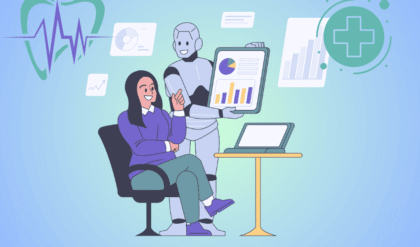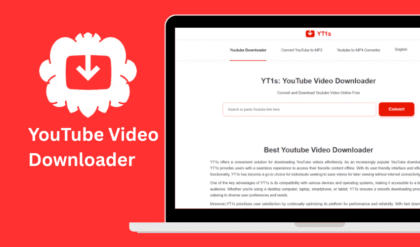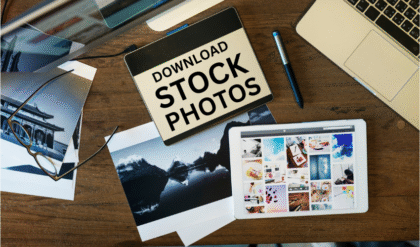Introduction
MacBook fan noise can be an annoying issue, especially when you’re working in a quiet environment or trying to focus on a task. The constant whirring or buzzing of your MacBook’s fan might indicate an underlying problem, but don’t worry—there are several practical ways to address it. Whether it’s due to heavy software processes, dust buildup, or improper settings, this guide will walk you through how to fix MacBook fan noise effectively. By following these steps, you can restore your MacBook to a quieter, more efficient state while ensuring it runs smoothly.

Why Is My MacBook Fan So Loud?
Before diving into solutions, it’s important to understand why your MacBook’s fan is making excessive noise. The fan’s primary role is to cool the internal components by dissipating heat. When your MacBook is under heavy load or overheating, the fan kicks into high gear, resulting in noticeable noise. Common causes include:
- Heavy CPU Usage: Resource-intensive apps like video editing software or games can push your MacBook’s processor, generating heat.
- Dust and Debris: Accumulated dust inside your MacBook can obstruct airflow, forcing the fan to work harder.
- High Ambient Temperatures: Using your MacBook in a hot environment can increase internal temperatures, triggering the fan.
- Outdated Software or Settings: macOS updates or misconfigured settings can cause the fan to run unnecessarily.
- Hardware Issues: In rare cases, a malfunctioning fan or sensor could be the culprit.
By identifying the cause, you can apply the right fix to reduce MacBook fan noise and improve performance.
Step-by-Step Solutions to Fix MacBook Fan Noise
Here are practical, human-tested methods to quiet your MacBook’s fan. These solutions range from simple software tweaks to hardware maintenance, ensuring you can find the best approach for your situation.
Check Activity Monitor for Resource-Hungry Apps
Your MacBook’s fan often spins faster when apps consume excessive CPU or memory. To identify and manage these apps:
- Open Activity Monitor (search for it using Spotlight or find it in Applications > Utilities).
- Click the CPU or Memory tab to see which processes are using the most resources.
- If an app (e.g., Google Chrome, Adobe Premiere) is spiking usage, consider closing it or switching to a lighter alternative (e.g., Safari instead of Chrome).
- Look for background processes like “kernel_task” or third-party apps that might be running unnecessarily.
Pro Tip: Quit unused apps and disable auto-start for non-essential programs to prevent them from overloading your system.
Update macOS and Apps
Outdated software can cause compatibility issues, leading to inefficient performance and fan noise. To update your system:
- Click the Apple Menu > System Settings (or System Preferences on older macOS versions) > Software Update.
- Install any available macOS updates.
- Check the App Store for updates to your apps, as newer versions often include performance optimizations.
Keeping your MacBook up to date ensures it runs efficiently, reducing the workload on the fan.
Reset the SMC (System Management Controller)
The SMC controls your MacBook’s thermal management, including fan speed. If it’s misconfigured, your fan might run louder than necessary. Resetting the SMC is a quick fix for most MacBook models:
For MacBooks with Apple Silicon (M1, M2, etc.):
- Shut down your MacBook.
- Press and hold the power button for 10 seconds, then release.
- Wait a few seconds, then turn your MacBook back on.
For Intel-based MacBooks:
- Shut down your MacBook.
- Press and hold Shift + Control + Option + Power for 10 seconds.
- Release all keys and turn on your MacBook.
This reset can recalibrate the fan’s behavior and help fix MacBook fan noise issues.
Clean Dust and Debris from Your MacBook
Dust buildup inside your MacBook can block vents and obstruct airflow, causing the fan to work harder. If you’re comfortable, you can clean it yourself:
- Tools Needed: A small Phillips screwdriver, compressed air, and a soft brush.
- Steps:
- Shut down and unplug your MacBook.
- Remove the bottom case (check your MacBook model’s specific screws).
- Use compressed air to gently blow dust from the fan and vents.
- Use a soft brush to remove stubborn debris, being careful not to damage components.
- Reassemble and test.
Warning: If you’re not confident opening your MacBook, visit an Apple Authorized Service Provider to avoid damaging internal components.
Adjust Energy Settings
Your MacBook’s energy settings can influence fan activity. To optimize them:
- Go to System Settings > Energy Saver (or Battery on newer models).
- Adjust settings to prioritize energy efficiency, such as enabling “Low Power Mode” on macOS Monterey or later.
- Avoid running your MacBook in high-performance mode unless necessary.
This tweak can reduce CPU strain and help quiet your MacBook’s fan.
Use a Cooling Pad or Elevated Surface
Poor ventilation can cause your MacBook to overheat, especially if it’s on a soft surface like a bed or couch. To improve airflow:
- Place your MacBook on a hard, flat surface.
- Consider investing in a cooling pad with built-in fans to enhance heat dissipation.
- Ensure vents (usually located near the hinge or sides) are unobstructed.
Better airflow can significantly reduce fan noise and keep your MacBook cooler.
Monitor and Control Fan Speed (Advanced)
For advanced users, third-party apps like smcFanControl or Macs Fan Control allow you to monitor and adjust fan speeds manually. These tools let you set custom fan curves to balance cooling and noise levels. However, use them cautiously:
- Download from trusted sources to avoid malware.
- Avoid setting fan speeds too low, as this can lead to overheating.
- Monitor temperatures to ensure your MacBook stays within safe limits (typically below 90°C for CPU).
Check for Hardware Issues
If none of the above solutions work, your MacBook might have a hardware issue, such as a faulty fan or thermal sensor. In this case:
- Run Apple Diagnostics:
- Shut down your MacBook.
- Turn it on and immediately press and hold the D key until diagnostics start.
- Follow the on-screen instructions to identify hardware problems.
- Contact Apple Support or visit an Apple Store for professional diagnostics and repairs.
Hardware issues are rare but may require professional attention to fully resolve fan noise.
Preventive Tips to Keep Your MacBook Fan Quiet
To avoid future fan noise issues, adopt these habits:
- Regular Maintenance: Clean your MacBook every 6–12 months to prevent dust buildup.
- Optimize Workflow: Close unused apps and tabs to reduce CPU load.
- Monitor Temperatures: Use apps like iStat Menus to keep an eye on your MacBook’s temperature and fan activity.
- Avoid Extreme Environments: Don’t use your MacBook in very hot or humid conditions.
By staying proactive, you can minimize the chances of excessive fan noise and extend your MacBook’s lifespan.
When to Seek Professional Help
If you’ve tried all the above steps and your MacBook’s fan is still loud, it’s time to consult a professional. Persistent fan noise could indicate a deeper issue, such as a failing fan motor or thermal sensor. Visit an Apple Store or an authorized repair center for a thorough diagnosis. Apple’s technicians can also provide guidance on whether your MacBook is still under warranty or eligible for free repairs.
Conclusion
Fixing MacBook fan noise doesn’t have to be complicated. By monitoring resource usage, updating software, cleaning dust, and optimizing settings, you can significantly reduce fan noise and improve your MacBook’s performance. For persistent issues, don’t hesitate to seek professional help to ensure your device stays in top shape. With these tips, you’ll enjoy a quieter, cooler MacBook that’s ready for any task.
FAQs: Common Questions About MacBook Fan Noise
Is it normal for my MacBook fan to run constantly?
It’s normal for the fan to run during heavy tasks like video editing or gaming, but constant running at high speeds may indicate an issue like dust buildup or heavy CPU usage. Check Activity Monitor and clean your MacBook to address this.
Can a loud fan damage my MacBook?
A loud fan itself won’t damage your MacBook, but it may signal overheating, which can harm internal components over time. Address the root cause to protect your device.
How often should I clean my MacBook to prevent fan noise?
Cleaning every 6–12 months is recommended, depending on your environment. Dusty or pet-filled homes may require more frequent cleaning.
Are third-party fan control apps safe to use?
Reputable apps like Macs Fan Control are generally safe if downloaded from trusted sources. Always research the app and avoid setting fan speeds too low to prevent overheating.
Why does my MacBook fan get louder after a macOS update?
Updates can sometimes cause compatibility issues or background processes to spike CPU usage. Resetting the SMC or updating apps can often resolve this.