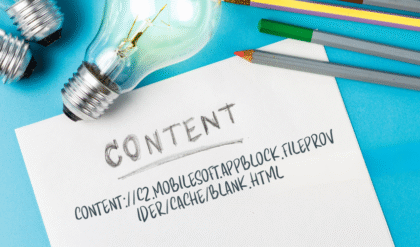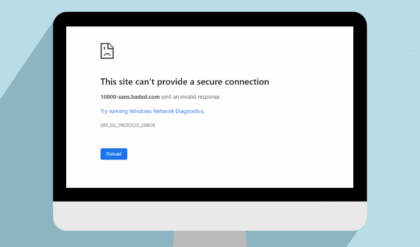Introduction to PlayStation 5 (PS5)
The main strengths of the PlayStation 5 (PS5) are its fast computer, powerful graphics card and lightning-fast storage. Still, systems with the latest technology can improve performance by being optimized. If you’re dealing with games that lag, download slowly or just wish to improve performance on your PS5, this guide explains how to make improvements.

Improvements to your PS5 performance make sure your games run smoothly and have better graphics. Whether you’re an experienced gamer going for the best or simply want great graphics, there are things you can try on your PS5.
We explained ways to improve performance on your PS5, including changing or replacing some hardware and software as well some unique tips for chosen games.
Ways to Improve Performance on Your PS5
Let’s explore how to improve performance on your PS5. To give players the best possible experience, the article discusses adjusting hardware, managing software, steps for maintenance and upgrading the network. It’s designed in a way that covers all necessary skills and makes learning simple.
Optimize Your PS5’s Hardware Setup
How you arrange your PS5 can play a big role in its performance. Properly positioning, airing out and selecting the right items help your hardware stay at peak performance.
Ensure Proper Ventilation
The PS5 heats up quickly and if there isn’t enough cooling, it’s allowed to operate below full capacity to keep from getting too hot. How to maintain a cool PS5:
- Place the console in an open, well-ventilated area. Avoid enclosed spaces like tight cabinets or shelves that restrict airflow.
- Position it vertically or horizontally based on your setup. Both orientations are designed to work efficiently, but ensure at least 4 inches of clearance on all sides.
- Clean the vents regularly. Use a can of compressed air or a soft brush to remove dust from the console’s intake and exhaust vents every 3-6 months.
Use a Cooling Stand
If you live in a warmer place or play for hours, it’s smart to purchase a cooling stand equipped with fans. By using these accessories, you guarantee your PS5’s electronic parts stay at the correct temperature. Look for racks that fit both the standard and slim size PS5s, so it can maintain a good amount of airflow.
Upgrade Your Storage Wisely
Although the PS5 SSD is very fast, it gives you only about 667GB because around 160GB is unavailable. Load times for games on the enlarged drive can be reduced by adding an appropriate NVMe SSD. How to pick the correct SSD:
- Ensure compatibility. The SSD must be a PCIe 4.0 M.2 drive with a read speed of at least 5,500 MB/s (e.g., Samsung 990 Pro or WD Black SN850).
- Install a heatsink. The PS5’s M.2 slot requires a heatsink to prevent overheating, which can degrade performance.
- Avoid overfilling the drive. Keep at least 10-15% of your storage free to maintain optimal read/write speeds.
Use High-Quality Accessories
Low-quality cables or accessories can bottleneck performance. For example:
- HDMI 2.1 cable: The PS5 comes with an HDMI 2.1 cable, but if you’re replacing it, ensure the new cable supports 4K at 120Hz and Variable Refresh Rate (VRR).
- Controller maintenance: Keep your DualSense controller charged and updated. A low battery can cause input lag, and firmware updates often improve responsiveness.
Fine-Tune PS5 Software Settings
You have many options in the PS5’s menu to fine-tune your graphics, performance and how the system works. Making changes to these settings can really improve how you play the game.
Prioritize Performance Mode in Games
You can find two settings in many PS5 games: Performance Mode for smooth frame rates and Fidelity Mode for better resolution. For more smooth play and less lag, you should:
- Go to Settings > Saved Data and Game/App Settings > Game Presets.
- Set Performance Mode as the default for all games. This typically targets 60 FPS or higher, ideal for fast-paced titles like Call of Duty or Elden Ring.
- For games where visuals are less critical, manually select Performance Mode in the game’s settings menu.
Enable Variable Refresh Rate (VRR)
VRR matches your console’s refresh rate to that of your TV which helps stop screen tearing and stuttering problems. How to achieve it:
- Go to Settings > Screen and Video > Video Output > VRR.
- Set it to On or Apply to Unsupported Games for broader compatibility.
- Ensure your TV supports HDMI 2.1 and VRR. Most modern 4K TVs from brands like Sony, LG, or Samsung support this feature.
Adjust Power Settings
Performance on the PS5 can change if you don’t set the power correctly during long periods of play.
- Go to Settings > System > Power Saving > Set Time Until PS5 Enters Rest Mode.
- Set Rest Mode to activate after a longer period (e.g., 4 hours) to prevent interruptions during downloads or updates.
- Disable HDCP (High-bandwidth Digital Content Protection) in Settings > System > HDMI if you’re not using copyrighted content, as it can slightly reduce processing overhead.
Keep Your System Software Updated
Firmware updates are issued by Sony often to address problems, boost the camera’s speed and better fit new software and devices. To update:
- Go to Settings > System > System Software > System Software Update and Settings.
- Enable Download Update Files Automatically and Install Update Files Automatically.
- Check for updates manually if you suspect performance issues, as some updates address specific hardware or game optimization problems.
Manage Game Data Efficiently
As time goes on, data and cached files can leading to the PS5 becoming slower. The way to manage this is by:
- Delete old game saves from Settings > Saved Data and Game/App Settings > Saved Data (PS5).
- Clear cache by rebuilding the database:
- Turn off the PS5 completely.
- Boot into Safe Mode by holding the power button until the second beep.
- Select Rebuild Database. This reorganizes data without deleting anything, potentially improving load times.
Optimize Your Network for Online Gaming
Online multiplayer, playing from the cloud and updating your games need a good and reliable internet connection. Let’s look at the steps to improve your PS5’s Internet connection.
Use a Wired Connection
Wi-Fi makes it easy to connect, yet a wired Ethernet gives you less lag and steadier upload and download speeds.
- Use an Ethernet cable such as Cat6 or Cat7, to link your PS5 to your router.
- To access the fastest speed and avoid interference, use the 5GHz band when Wi-Fi is all you have. Tap Settings > Network > Settings > Set Up Internet Connection, then choose a 5GHz network.
Optimize Router Settings
How you set up your router can influence how well you play online games.
- Enable Quality of Service (QoS): Use QoS on your router so that gaming doesn’t suffer from delays. Most modern routers are built so that you can set gaming or device priority.
- Open NAT Type: Set your PS5 to NAT Type 1 or 2 for the best multiplayer results. Access the Settings app and tap Network, followed by View Connection Status. When NAT Type 3 appears, use either UPnP or port forwarding for the PS5’s needed ports: TCP: 80, 443, 3478; UDP: 3478, 3479.
- Update router firmware: Keep the router’s firmware up to date: A new version can overcome any problems with connectivity. Look in your router’s admin panel to see if updates are available.
Test and Improve Internet Speed
- In your Settings menu, click on Network and choose Test Internet Connection. Nowadays, you should have 50 Mbps download and 10 Mbps upload if you want to play online games without problems.
- When speeds are low, either talk to your ISP or get a new, faster plan. One more way to help your Wi-Fi is to restrict the number of your devices on the network during online games.
Use a DNS Service
Reducing latency when accessing game servers is possible with a fast DNS:
- Go to Settings > Network > Settings > Set Up Internet Connection > Manual > DNS Settings to get there.
- To get a faster response, set your computer’s DNS settings to Google (8.8.8.8 and 8.8.4.4) or Cloudflare (1.1.1.1 and 1.0.0.1).
Maintain Your PS5 for Long-Term Performance
Following Sony’s recommendations will preserve good performance on your PS5. Maintaining your car helps it operate properly and you won’t experience unintended overheating or accidents.
Clean the Console Regularly
An accumulation of dust in the vents may result in the unit overheating. To give your PS5 a good cleaning:
- Turn off the console and also unplug it.
- Blow dust out of the vents and fan regions by using compressed air.
- Use a microfiber wipe to keep the dust off the TV’s exterior surface.
- Stay away from vacuuming the computer, because it might produce static electricity and harms its internal parts.
Monitor Storage Usage
A largely filled SSD often reduces read/write speeds which makes games run less smoothly. To look after your storage space:
- Go to Settings > Storage and delete unused games or apps.
- Move PS4 games to an external USB drive to free up internal SSD space, as PS4 games don’t require the same high-speed storage as PS5 titles.
- Regularly check for large save files or captures in Settings > Storage > Media Gallery.
Replace Thermal Paste (Advanced)
After some months, the thermal paste in the PS5 might not work as well as it once did. You should only consider replacing it if you are comfortable with removing the device’s hardware:
- Use a guide forwarded by a recognized source such as iFixit, to take the PS5 apart.
- For thermal paste, Arctic MX-6 and Thermal Grizzly Kryonaut are both very effective products.
- Before you open your PS5, it’s important to check with Sony because this could void your warranty.
Check for Hardware Issues
When you keep seeing crashes, abnormal lines or blurs in games or hear fans working much harder than usual, a hardware issue could be at fault. If your console is still under warranty, send Sony support, since they will be able to check or fix it for you.
Enhance Gameplay Experience
Besides changing hardware and software settings, adjusting your habits and setting up your space can make your PS5 gaming experience better.
Adjust Controller Settings
Even though the haptic feedback and adaptive triggers are excellent, using the DualSense for many hours can make you feel tired hands. To optimize:
- Go to Settings > Accessories > Controller (General) and reduce trigger effect intensity for faster response times in competitive games.
- Update controller firmware via Settings > Accessories > Controllers > Wireless Controller Device Software.
Optimize Your TV or Monitor
How your display performs makes a big difference in your PS5 experience.
- Use a 4K TV or monitor with HDMI 2.1 for 120Hz gaming and VRR support.
- Enable Game Mode on your TV to reduce input lag.
- Calibrate brightness, contrast, and HDR settings in Settings > Screen and Video > Video Output > Adjust HDR.
Manage Game Updates
If you are using an older game version, you might experience performance problems. Make sure to update all your games.
- Go to Settings > Saved Data and Game/App Settings > Automatic Updates and enable Auto-Download and Auto-Install in Rest Mode.
- You can also update games separately by highlighting the game on the home page, selecting Options and choosing Check for Update.
Leverage PS Plus Features
If you are subscribed to PlayStation Plus, take the chance to store your data in the cloud and stream your games online.
- Back up save data to the cloud via Settings > Saved Data and Game/App Settings > Saved Data (PS5) > Sync Saved Data.
- Use PS Plus Premium’s cloud streaming to offload processing for select titles, which can reduce strain on your console.
Troubleshoot Common Performance Issues
Here you will find specific answers if you have come across specific problems:
Lag in Online Games
- Check your internet connection and ensure NAT Type 1 or 2.
- Close background apps (e.g., streaming services) that may consume bandwidth.
- Switch to a wired connection or move closer to your router if using Wi-Fi.
Slow Load Times
- Move games to the internal SSD or a compatible NVMe SSD, as external USB drives are slower.
- Rebuild the database in Safe Mode to optimize data access.
- Ensure the game is fully updated, as patches often improve load times.
Frame Rate Drops
- Enable Performance Mode in the game’s settings.
- Lower graphical settings like ray tracing if the game allows it.
- Ensure your TV supports VRR and 120Hz output.
Console Overheating
- Check ventilation and clean vents.
- Reduce playtime during hot weather or use a cooling stand.
- Monitor fan noise for signs of strain and contact Sony if it persists.
Future-Proof Your PS5
When games become tougher, ensuring your PS5 is optimized will keep it useful for some time. Follow these suggestions to make your retail business forward-thinking:
- Always keep the firmware current. Many of Sony’s updates contain improvements for new game performances.
- If it’s within your budget, choose a PS5 Pro. By 2025, the PS5 Pro delivers better performance for titles that need ray-tracing and increased graphics for 4K display. Move your data over to the new device the right way to prevent problems.
- Follow updates on new patches. Performance fixes are added by developers quite regularly, so keep an eye on game communities and X posts.
Conclusion
The performance of your PS5 can grow if it’s hardware is cared for, software is improved and the settings are adjusted for each title. With knowledge of the PS5’s architecture and these techniques, you will enjoy the console much more. Taking care of your desktop, arranging items and providing the proper environment are good ways to support best performance. Following these tips will improve performance on your PS5 or give you hours of enjoyment in them.
Some problems will resolve with these tips, but those that don’t may keep troubling you until a major update is released. Stay informed about any new changes and consult forum communities for additional information. Happy gaming!